Take an extra 9% OFF with code: LOVE
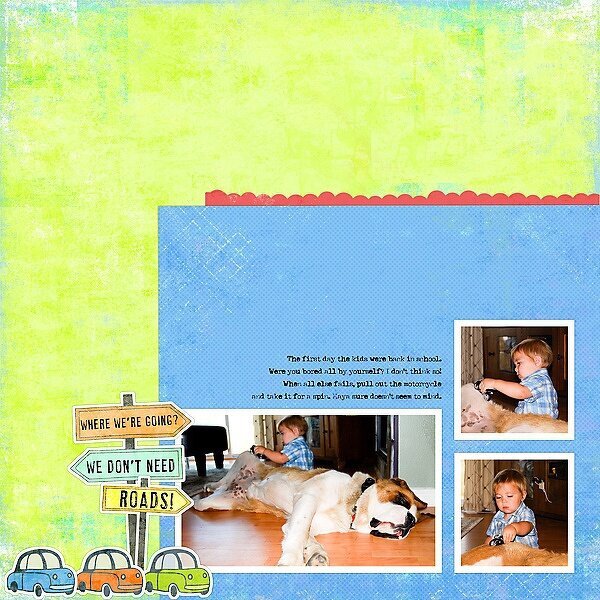
Cheers
Be the first to cheer this project!
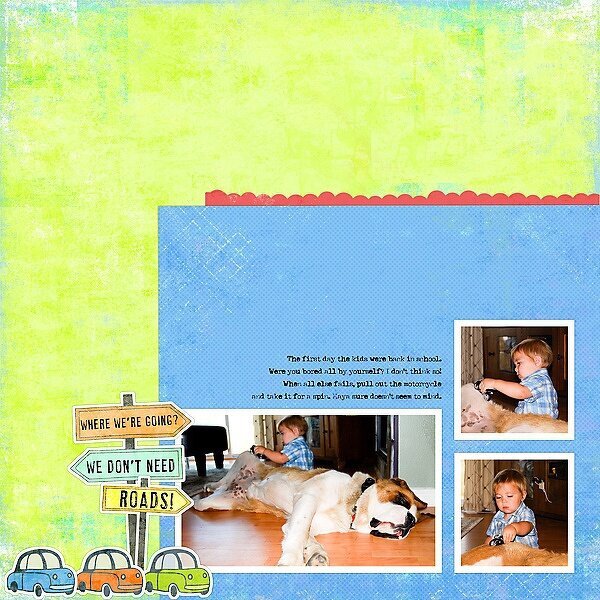
Be the first to cheer this project!
 Give a Cheer
Give a Cheer
<p>My poor son, all by himself while his older siblings were in school. He found a playmate, though, in my patient dog.&nbsp;They literally sat there for over an hour playing, although she'd occasionally roll over to give him a new route for his motorcycle!</p><p>Being a digital scrapper, &quot;stickers&quot; definitely doesn't mean the same thing as it does with traditional scrapping.</p><p>One of my favorite things to do to enhance the sticker look is to add a stroke around items. This is a super easy thing, but one I didn't learn myself until a couple of months ago.</p><p>With your sticker layer selected, go to your edit menu and select &quot;stroke.&quot; A window will pop up with a few options; you can select where you want your stroke (inside, centered, or outside) and the size and color of the stroke.</p><p>For this layout, I did an 15 pixel outside stroke in white. I added an outer glow to give it a bit of dimension without having an actual shadow.</p><p>I also resized the stickers, and flipped the orange and green cars so they were going the same direction. (Ahh. The joys of digital!)</p>
No products have been added to this project.
Thanks for spreading positivity!